Using an order template
Saving an order template saves the products in your basket as they are arranged. The template replicates this order to save you time with the ordering process. All the information in the template is editable. This means that even if the template does not exactly fulfil your requirements, you can still use it as the basis for your order and then edit the parts that are incorrect.
| 2. | Once your site has been defined, click the next button and the page will open. |
| 3. | Select the template you would like to use from the drop down list in the top right-hand corner of the screen and click the load button. |
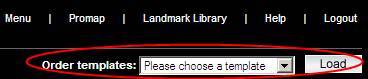
| 4. | Once the template has been applied, you will see the page. The products contained in your order template are displayed on this page. To view the details and options selected for each report click the  button. button. |
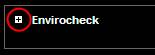
| 5. | If you would like to edit the options selected click the edit link on the right-hand side of the page. You can also remove a product by clicking the remove link. |
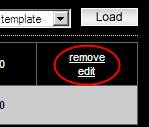
| 6. | To continue with the order process click the next button in the bottom right-hand corner |
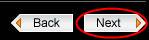
| 7. | If you would like to add more products to your order, this can be done when you reach the page. |
| 8. | For information on how to continue with your order, please refer to Order summary |
Next: Ordering extra data

