Ordering extra data
| 1. | In the , click the Order Extra Data button. |
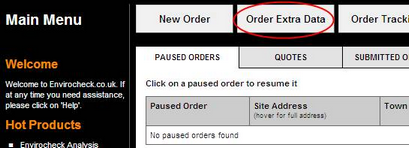
| 2. | This will take you to the page: |

| 3. | Enter the search criteria for the order that you wish to extend, or use one of the predefined searches. For more help with searching for an order, please refer to Order tracking. |
| 4. | The orders that match the search criteria you submitted will appear below the search box: |

To make it easier to view the results you can click on the collapse table link in the bottom right-hand corner of the search box. This will hide the search options and leave more room on the screen to view the results.
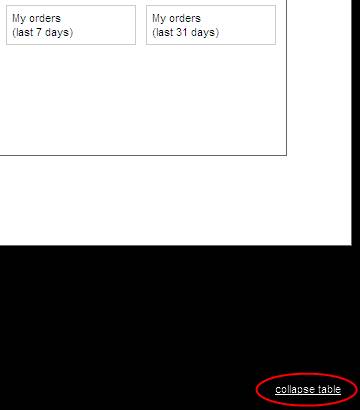
| 5. | To help you pick the correct order, if you hover over the Fulfilment status, User, Site Address further information will appear. |
| 6. | Once you have chosen the order you wish to extend, click on the Order number. This will take you to the second more detailed results page. |
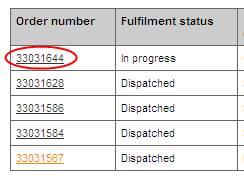
| 7. | This page supplies all the information about the particular order you clicked in full. |
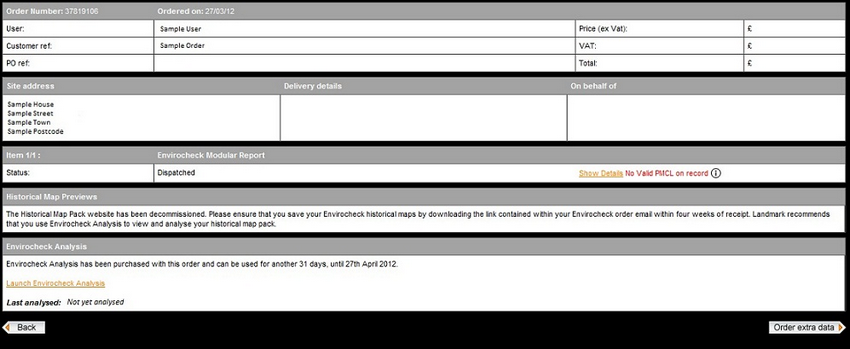
| 8. | Click on the orange order extra data button in the bottom right-hand corner of the page. |
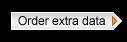
You will be taken to a map of the site defined in the order you have chosen. Please check that this is the exact site you intended.
| 9. | When on the mapping page you may change any of the site details for the extra data you wish to order. |
| 10. | You may change the site position. For help with this please refer to Defining your site. |
| 11. | You may also edit the textual site address. If you originally searched for your site using co-ordinates then the co-ordinates will be displayed in place of the address. You can edit this by clicking Edit and typing in the address: |
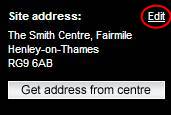
Alternatively, click the get address from centre button:
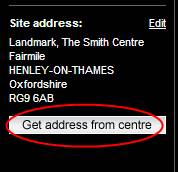
PLEASE REMEMBER
This will not change the location of the map or alter a demarcated site.
|
| 12. | When you are satisfied with the site and site address, please click the next button in the bottom right-hand corner of the screen: |
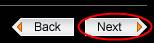
| 13. | If you have made any changes you will see the following pop-up: |
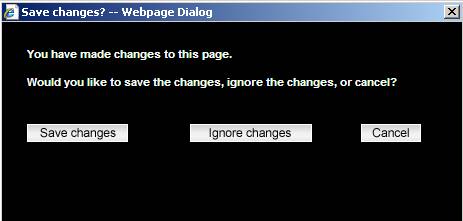
Clicking on the save changes button will allow you to proceed with the order using the new details. Clicking the ignore changes button will allow you to proceed with the order using the original details. Clicking the cancel button will allow you to remain on the map page and make further changes.
| 14. | You will be taken to the page and may continue ordering the extra products in the normal manner. For further help, please go to Ordering your environmental report and pick up the instructions from step 4. |
Next: Order tracking

