Submitted orders
The submitted orders page provides information of the last fifteen orders that were submitted by yourself or, if you have been granted access, by your branch with one click of your mouse. This is designed for you to quickly investigate either a missing paused order or quote. For example, if you wondered where your quote went from a week ago, you could check quickly without doing a search and see if a colleague submitted it while you were out of the office.
If you have been granted access to your branch’s orders you will see two radio buttons ‘Mine only’ and ‘My office’. You should use these to select whether you want to see just your orders or all the orders placed by your branch.
Viewing submitted orders
| 1. | From the page click the Submitted orders tab: |
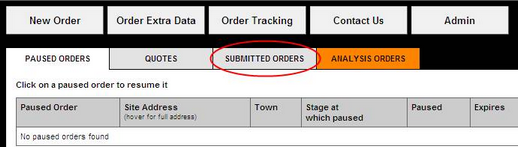
| 2. | This will take you to the following screen: |
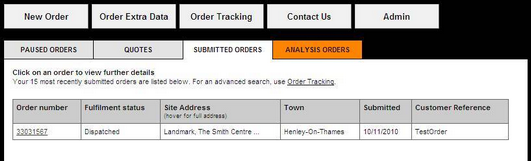
| 3. | The following information will be provided for each order placed: |
| • | Order number: The order number assigned to the order shown. |
| • | Fulfilment status: Whether the order is still in progress or fulfilled and dispatched. |
| • | User: The user who ordered the report (if there is more than one user on the account) |
| • | Site Address: The address of the site covered by the report. Initially only a partial address is shown. To see the full address, move the mouse over the partial address. |
| • | Town: The town covered by the report |
| • | Submitted: The date the reported was ordered and submitted to be processed. |
| • | Customer Reference: The reference entered by the person who ordered the report. |
| 4. | One order number may cover several different reports that are at different stages of the order process. To make it easier for you to discover the status of each report you can hover over the fulfilment status column and the different status will be shown e.g. Line 1 - despatched, Line 2 - in progress etc: |
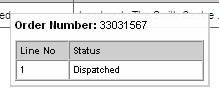
| 5. | Clicking the order number provided will take you to the second more detailed results page. |
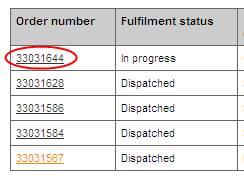
| 6. | This page supplies all the information about the particular order you clicked in full. |
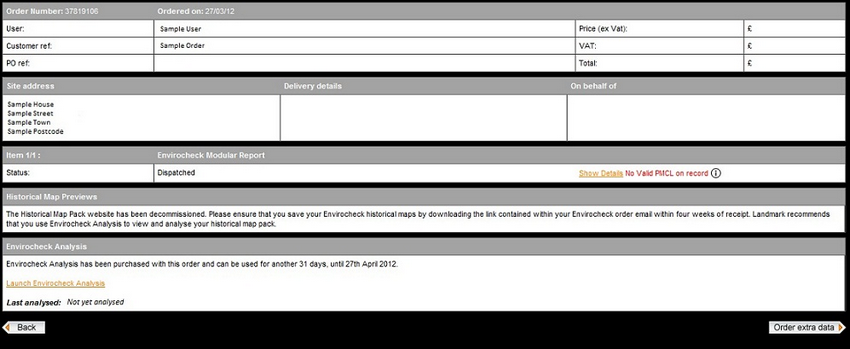
| 7. | The following information is provided: |
| • | order number and date ordered, |
| • | who ordered the report, the customer reference and purchase order reference, |
| • | the price excluding VAT, the VAT and the price including VAT, |
| • | the site address, delivery details for the report and who it was ordered on behalf of, |
| • | the reports ordered e.g. Item 1 – Envirocheck, Item 2 – Sitecheck Planning and their status. |
| • | your Ordnance Survey Paper Map Copying Licence (PMCL) status |
| 8. | At this stage you may order extra reports by clicking on the orange order extra data button in the bottom right-hand corner of the page. |
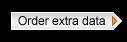
For further help, please see Ordering extra data following the instructions from step 9 onwards.
| 9. | It is possible to view your previously submitted orders, providing that you have a valid PMCL, by clicking on the "Show Details" link to the right hand side of the screen (shown above in Step 6). If you do not hold a valid PMCL you will be shown the message below next to "Show Details" and will be unable to view these orders until you have a valid PMCL. For more information on PMCL go to "Printing your reports" or simply click the 'i' button next to the message, as shown in the image below. |

Next: Analysis Orders

