Analysis orders
The analysis orders page provides information of the analysis orders that were submitted by yourself or, if you have been granted access, by your branch with one click of your mouse.
If you have been granted access to your branch’s orders you will see two radio buttons ‘Mine only’ and ‘All users’. You should use these to select whether you want to see just your analysis orders or all the analysis orders placed by your branch.
Viewing submitted orders
| 1. | From the page click the Analysis orders tab: |

| 2. | This will take you to the following screen: |
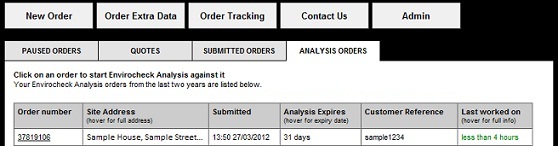
| 3. | The following information will be provided for each analysis order placed: |
| • | Order number: The order number assigned to the order shown. |
| • | Site Address: The address of the site covered by the report. Initially only a partial address is shown. To see the full address, move the mouse over the partial address. |
| • | Submitted: The date the reported was ordered and submitted to be processed. |
| • | Analysis Expires: The number of days analysis is available for. To see the date, move the mouse over the number of days. |
| • | Customer Reference: The reference entered by the person who ordered the report. |
| • | Last worked on: The amount of time since the order was last worked on in analysis. To see the time, date and user move the mouse over the amount of time since the order was last worked on. |
| 4. | Clicking the order number provided will take you to work on the order in Envirocheck Analysis: |
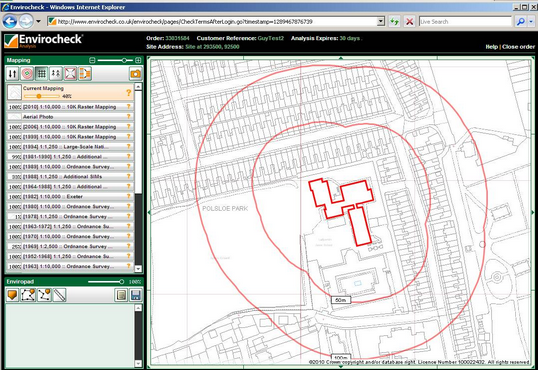
| 5. | For help while using Envirocheck Analysis, click in the Help link in the top right hand corner of the screen: |
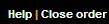
Next: Pausing orders

