Navigation
Zooming In and Out
The easiest way to zoom in and out is using the wheel on your mouse. Simply roll the wheel on your mouse backwards to zoom out and forwards to zoom in.
If you don’t have a wheel on your mouse, or are not comfortable with the wheel, you can use the slider:

To zoom in either use the  button, or use your mouse to drag the slider
button, or use your mouse to drag the slider  to the right.
to the right.
To zoom out either use the  button, or use your mouse to drag the slider
button, or use your mouse to drag the slider  to the left.
to the left.
Navigating
When the mouse cursor is over the mapping you will see  as your mouse cursor. To navigate around the screen, simply hold down your left mouse button and drag the mapping around the screen. The image of the hand will become
as your mouse cursor. To navigate around the screen, simply hold down your left mouse button and drag the mapping around the screen. The image of the hand will become  to show you are holding the mapping. To stop dragging the map, release your mouse button and the hand will return to being open.
to show you are holding the mapping. To stop dragging the map, release your mouse button and the hand will return to being open.
When adding a polygon-pin, a line-pin or using the ruler, use the arrows on the surrounding frame to move around the map. You will see these on the map frame, in the corners and half way along each side:
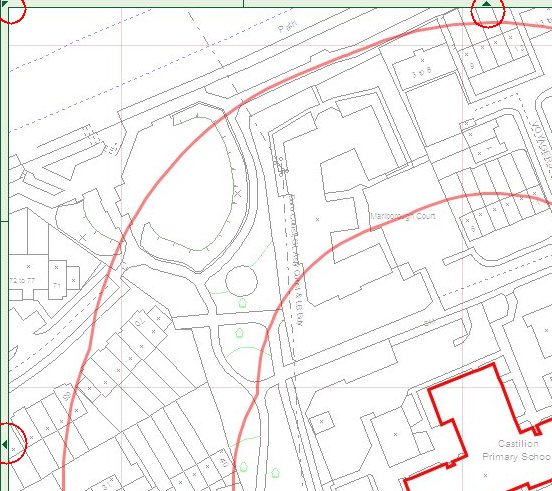
Next: Taking a Snapshot

