Taking a Snapshot
Envirocheck Analysis provides the facility to take a snap shot of the main map window at any point during your analysis to save as an image file on your computer to include in a report or presentation.
| 1. | To take a snapshot of the current map window, click on the Take snapshot button 
|
| 2. | A dialogue box (example shown below) will pop up giving you a breakdown of the cost of the snapshot. Only certain layers of mapping within Envirocheck Analysis will incur a snapshot charge if they are 'turned on' (have an opacity above 0%), and the cost for each layer of mapping, along with the total snapshot cost will be shown in the dialogue box below. Please note that you must click 'OK' on the below dialogue box to accept the charge before being able to move on to the next step. If you click 'Cancel' you will simply cancel that snapshot and return to the main Envirocheck Analysis screen. |
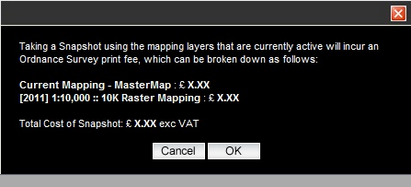
| 3. | The Save As window will appear and prompt you to specify the location, file name and file type of the snapshot you are saving: |
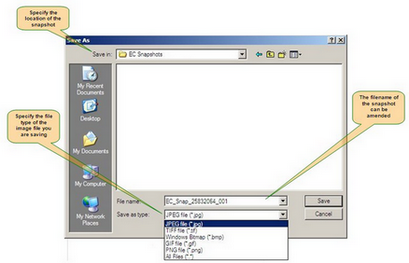
| 4. | Once the file location, file name and file type have been specified click on the save button. The image file will now be saved on your computer. |
Next: Enviropad

