Identifying your site
The map on screen will be centred on your site if you specified an exact site. You may want to zoom in further to confirm your site is in the centre of the screen or zoom out to get a better idea of the surrounding area. To do this, push the wheel of your mouse forwards or backwards to zoom in and out. For further help please refer to Zooming in, out and navigating.
If the map is not centred correctly or you want to roam to a site nearby, you can do this by dragging the map. When your mouse cursor is over the mapping you will see  . To navigate around the screen, simply hold down your left mouse button and drag the mapping around the screen. The image of the hand will become
. To navigate around the screen, simply hold down your left mouse button and drag the mapping around the screen. The image of the hand will become  to show you are holding the mapping. To stop dragging the map, release your mouse button and the hand will return to being open.
to show you are holding the mapping. To stop dragging the map, release your mouse button and the hand will return to being open.
If you have navigated to the correct site, the site address that is displayed on the left hand side of the screen may need to be updated. To do this, make sure your site is in the centre of the map, then click the get address from centre button provided on the left-hand side of the screen:
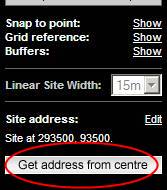
The new address will be taken from the centre of the map displayed on screen.
You can edit the site address manually by clicking the Edit link.
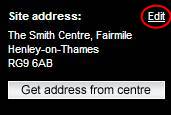
A new window will open:
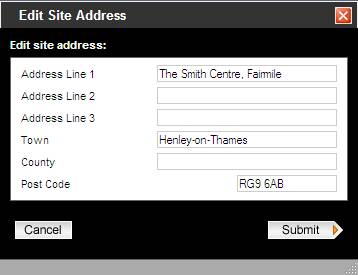
Alter the address, then click the submit button. The updated address will now be showing on the page.
Next: Defining your site

