Defining your site using the point tool

The point tool enables you to run a report based on a single point.
| 1. | Click the point tool on the Define site panel. |
| 2. | Move your mouse cursor on to the map and the point from which you would like the report to search. |
| 3. | Left-click once with your mouse. |
| 4. | The tool will automatically turn itself off and the point will be marked on the map: |

| 5. | If you have made a mistake, you may either delete the point or move it to the correct location. To do either, you first need to make sure the point is selected. A selected point will show dotted lines on the cross, as seen below: |
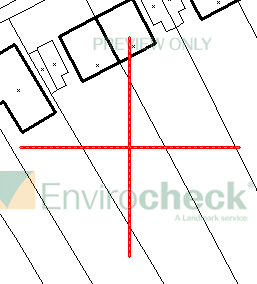
To delete the point, hit the delete key on your keyboard once. To move the point, move your mouse over the cross until your cursor turns into  . Left-click the mouse and hold the button down, then drag the point to the correct place on the map. To fix the point onto the map, release the left mouse button.
. Left-click the mouse and hold the button down, then drag the point to the correct place on the map. To fix the point onto the map, release the left mouse button.
| 6. | Once the point is marked, buffers may be displayed on the map around your site. For more information on buffers please refer to Buffers. |
Tip
|
Navigating while using a tool
Use the arrows provided on the frame surrounding the map to move around the map while using the tools. You will see these on the map frame, in the corners and middle of the sides:
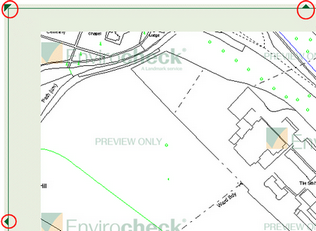
|
Next: Snap to Point

