Pausing orders
While placing an order you may be interrupted. At any point during the order process, once you have viewed your map, you can pause your order. Pausing an order allows you to save at the point you have reached and return to the order at a later time. Once you have confirmed your site address and entered the map, the pause order button will appear in the bottom left-hand corner of the screen.
Pausing an order
| 1. | To pause an order click the pause order button in the bottom left-hand corner of the screen and the page will open. |
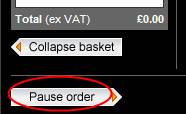
| 2. | Type the name you would like to save it under in to the Paused Order name field. Click the save button. |
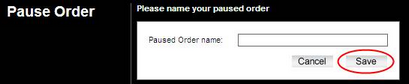
| 3. | Your order will have been saved and can be accessed from the at a later time or date. You will be returned to the automatically. |
Paused orders are retrievable for a year from the date they are saved. When retrieved, the prices and products will be updated to the current price list. After seven days they are deleted from the system and cannot be retrieved.
Retrieving a paused order
To retrieve a paused order, log in as usual and select the paused order you want from the list provided on the . The Paused Orders tab is opened by default when logging in.
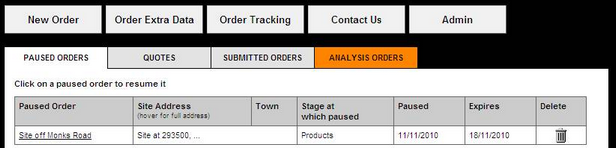
To help you identify the order you are looking for we supply the name you saved it under, the user, the site address, how far the order had progressed, date it was paused and when it expires. Click the name of the order that you want to retrieve and you will be returned to the stage where you paused the order.
If you have been granted access you can choose to view paused orders created by you or other users in the organisation using the Mine only or My office radio buttons. Select the correct radio button before trying to retrieve the order you are looking for.
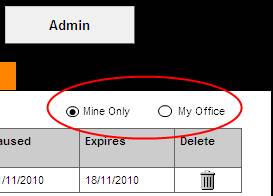
Once the order has been retrieved you can continue to progress through the order process. If the need arises you can pause the order again at a later stage.
Next: Order templates

