Adding a Pin
Envirocheck Analysis provides the facility to mark and identify point features on the map for your analysis.
 Adding a Pin
Adding a Pin
| 1. | To add a pin to mark a point feature on the map click on the Put new pin on map button  , located in Enviropad in the bottom left-hand corner of the screen. , located in Enviropad in the bottom left-hand corner of the screen. |
| 2. | Move your cursor onto the map and you will notice it has changed to an arrow with a plus symbol  , move your cursor to the feature on the map you would like to mark, and left-click with the mouse. The Pin Properties window displays: , move your cursor to the feature on the map you would like to mark, and left-click with the mouse. The Pin Properties window displays: |
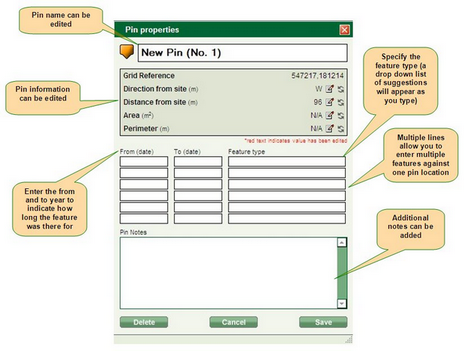

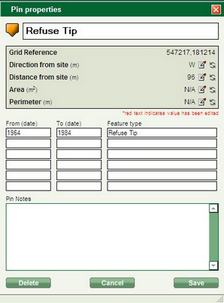
| 3. | The Pin information includes: Direction from site, Distance from site, Area (if applicable) and Perimeter (if applicable). These are automatically supplied. The individual items can be edited by clicking on the edit button  to the right of the item. to the right of the item. |
| 4. | Once the information has been edited, it will display in red to show that the original value has been modified: |

| 5. | Clicking the refresh button  will restore the original value. will restore the original value. |
| 6. | Once all the information has been added to the pin properties window, click the Save button. This will add a labeled pin to the map and in Enviropad in the bottom left-hand corner: |
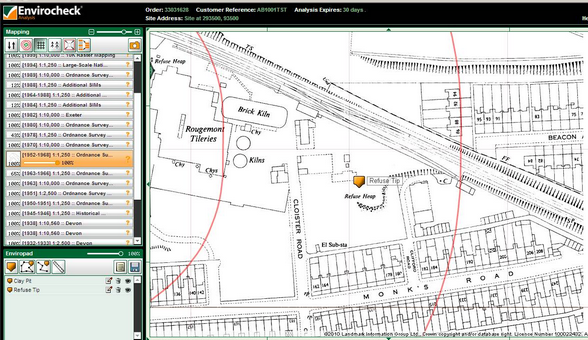
| 7. | Tools in Enviropad allow you to specify the transparency of the pins on the map, edit the pin properties, delete the pin and hide the pin: |
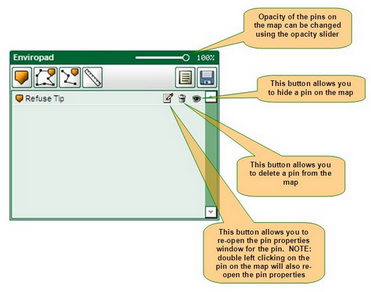
Tip:
The pins on your map can either be edited by:
| • | Clicking on the edit button  in Enviropad in Enviropad |
| • | Double left-clicking on the pin name in Enviropad |
| • | Double left-clicking on the pin on the map |
|
Next: Adding a Polygon Pin

