Deleting a template
| 1. | In the click the Admin button. |
| 2. | The change password screen is the default screen. Click the delete template button. |
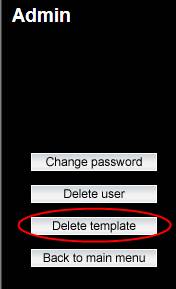
| 3. | Select the template that you wish to delete from the list: |
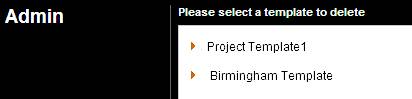
| 4. | You will be taken to a screen asking you to confirm that you would like to delete the template you have selected. If you are sure about your choice, click the confirm button. |
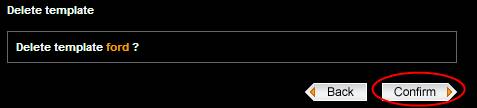
| 5. | If not, click the back button and select a different template. |
| 6. | If you confirmed your choice you will be taken to the next screen: |
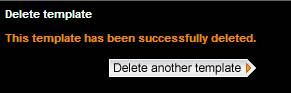
| 7. | From here, you can either click the delete another template button to repeat the action, or use one of the other buttons on the page to take you to a different section. |
Next: Troubleshooting
|
|
|

